Today I was in the lab installing Windows 2088 R2 SP1 beta on the nodes of a test Hyper-V Live Migration Cluster. It went pretty well and quick on all nodes except for one. I got “An unknown error has occurred” and the details said Service Pack Installation failed with error code 0x800f0818. A quick search on the internet didn’t provide any applicable results. Bummer. I really need all nodes on SP1 Beta. The CBS log didn’t reveal much either but the tool Microsoft advices to use when clicking on the link to get more information about the error helped out. The link sends you to http://windows.microsoft.com/en-gb/windows7/troubleshoot-problems-installing-service-pack and explains things to check, which is apart from anti virus tools and such inconsistencies in the Windows Servicing Store . It also points you towards the System Update Readiness Tool and provides a link http://windows.microsoft.com/en-GB/windows7/What-is-the-System-Update-Readiness-Tool. Click on the link to get more information on the use of it. Download the appropriate versions (in our case Windows 2008 R2 x64) and install the tool. This will check for any issues and repair them if possible. After that you can try to install SP1 beta again. But this didn’t work. What now? Well that tool creates a log named produced a log named CheckSUR.log in the folder C:WindowsLogsCBS. This is something that is documented in http://support.microsoft.com/?kbid=947821 a KB titled “Description of the System Update Readiness Tool for Windows Vista, for Windows Server 2008, for Windows 7, and for Windows Server 2008 R2”
So we went to look for the log and yes it was there.
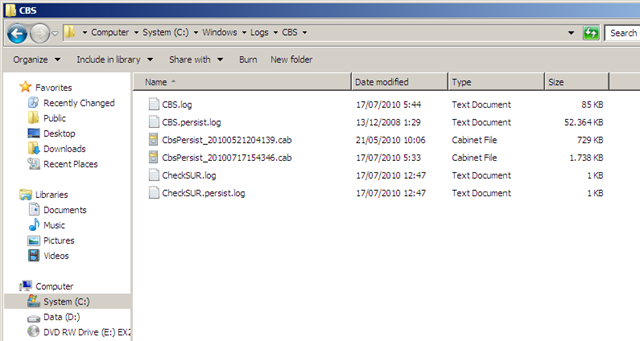
In that log file at C:WindowsLogsCBSCheckSUR.log I found the following warning:
=================================
Checking System Update Readiness.
Binary Version 6.1.7600.20667
Package Version 8.0
2010-07-17 12:40
Checking Windows Servicing Packages
Checking Package Manifests and Catalogs
(f) CBS MUM Corrupt 0x00000000 servicingPackagesMicrosoft-Windows-FileServices-BPA-Package-MiniLP~31bf3856ad364e35~amd64~en-US~7.1.7600.16422.mum Expected file name Microsoft-Windows-Rights-Management-Services~31bf3856ad364e35~amd64~~6.1.7600.16385.mum does not match the actual file name
Checking Package Watchlist
Checking Component Watchlist
Checking Packages
Checking Component Store
Summary:
Seconds executed: 371
Found 1 errors
CBS MUM Corrupt Total count: 1
Unavailable repair files:
servicingpackagesMicrosoft-Windows-FileServices-BPA-Package-MiniLP~31bf3856ad364e35~amd64~en-US~7.1.7600.16422.mum
servicingpackagesMicrosoft-Windows-FileServices-BPA-Package-MiniLP~31bf3856ad364e35~amd64~en-US~7.1.7600.16422.cat
Ah well we’ve dealt with issues like this before with Vista and Windows 2008 when files in the C:Windowswinsxs folder get corrupted. No sweat, especially since this is a lab and I have other servers available. The trick is to copy these from another Windows 2008 R2 server (those where a more recent version than the ones on the problematic server). Now to be able to do this you might need to take ownership of the folder and grant yourself full control so you can overwrite the files.
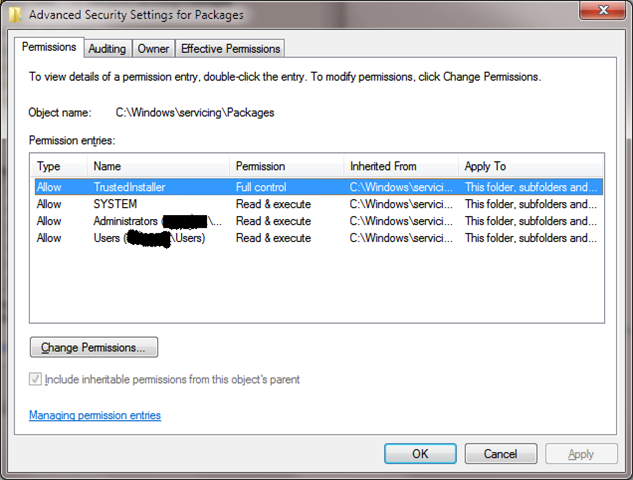
The default permissions on the Package folder.
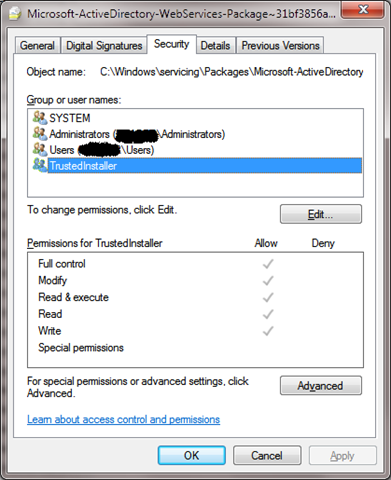
An example of the default permissions of a file in the Package folder.
Afterwards you give ownership back to the original owner of the folder and files and take away your permissions to restore the original state of the server. The Local Administrator group is the default owner and the Trusted Installer is the one with Full Control permissions, so make sure that’s back in order.
But the main thing is using the System Update Readiness Tool and checking the log file resulted in me being able to find the root cause of the SP1 beta install issue and fix it. It’s a typical issue your see once with a service pack install. The solution is a bit convoluted and you need a good second machine to borrow the files from but in the end it’s not very complicated to fix.
So if you run into some issues during the Windows 2008 R2 SP1 Beta installation you know what to try so you to can enjoy testing Windows 2008 R2 SP1 just like me 🙂

Pingback: Windows 2008 R2 SP1 Publicly Available & Update on Error 0x00f0818 « Working Hard In IT
Thanks so much for this fix. I ran into the same problem on a couple of my W2K8R2 servers. Problem was fixed by applying your fix.
Cheers,
Christo
You’re most welcome and I appreciate your feedback.
Thank you! Thought I was going to go crazy for a minute there!
Glad to be of assistance.
I’m having the same problem on my 2008 R2 machine, but I don’t have another machine to copy the files from. Is there any place that I can download them?
Thank you,
John
Take a look here in the heading “Options for obtaining files” found at http://technet.microsoft.com/en-us/library/ee619779(WS.10).aspx
Thank you for the quick reply! According to that site, you can only download the files if:
You can only use this option if the file requested has a KB number associated with it. For Package_for_KB958690_sc_0~31bf3856ad364e35~amd64~~6.0.1.6.mum, the KB number is KB958690, the architecture version is amd64 (which is the same as x64) and the package version is 6.0.1.6.
Unfortunately, the “Microsoft-Windows-FileServices-BPA-Package-MiniLP~31bf3856ad364e35~amd64~en-US~7.1.7600.16422.mum” and “Microsoft-Windows-FileServices-BPA-Package-MiniLP~31bf3856ad364e35~amd64~en-US~7.1.7600.16422.cat” files dont seem to have a KB number associated with them.
Any other ideas?
Thank you,
John
John,
Did you see the following below at that technet site: http://technet.microsoft.com/en-us/library/ee619779(WS.10).aspx (if you dont’ have a DVD and the intallation is OEM the manufactire of the server should help you)
Obtaining the files from a Windows DVD
The required files might be available on a Windows DVD.
Launch an elevated command prompt
Execute dism /mount-wim /wimfile:d:sourcesinstall.wim /index:1 /MountDir:c:targetDir where d: is the directory the Windows DVD is mapped as and C:targetDir is the empty directory where you want to mount the image.
Locate the files under c:targetDirwindowsservicingpackages or c:targetDirWindowsWinSxS
After copying the files, unmount the image with the following command:
Copy Code
dism /unmount-wim /MountDir:c:targetDir /discard
Ok, thanks! I’ll try that method.. 🙂
Thank you so much for the entry. I tried what you suggested, but it won’t let me override the files even though I have taken ownership of the folder and given myself full control. I feel like I’m starting to go crazy since this is a BRAND NEW build of SBS2011. But having worked with Microsoft for 20+ years, it certainly doesn’t surprise me 🙂
Well, I finally got it to work. I had to cut and paste the files out of C:WindowsServicingPackages into a temp directory. Then paste the files from my good R2 server into the directory. Then I copied and pasted back in, the files from the temp directory but only let it paste files that didn’t exist. That seemed to get around the permissions issues I was having and SP1 is now installing. Thank you for pointing me in the right direction!!
You’re welcome. What you did works indeed. Security with UAC enabled can be confusing sometimes but once you get used to it it’s very predictable. Good to hear you got it sorted out. Best regards.
Thank you! This was exactly the problem I was having and your solution worked perfectly.
You’re most welcome. Happy it helped you.
Excellent article – this was just the problem I was having and it fixed it.
thanks for this. I just installed my first virtualised win2008r2 server on KVM running on redhat6.1 ELS, and got this error, and wondered whether I’d done something wrong.
Worked at treat! great post.
Glad it helped out.